Machine learning (ML) algorithms come in all shapes and sizes, each with their own trade-offs. We continue our exploration of TinyML on Arduino with a look at the Arduino KNN library.
In addition to powerful deep learning frameworks like TensorFlow for Arduino, there are also classical ML approaches suitable for smaller data sets on embedded devices that are useful and easy to understand — one of the simplest is KNN.
One advantage of KNN is once the Arduino has some example data it is instantly ready to classify! We’ve released a new Arduino library so you can include KNN in your sketches quickly and easily, with no off-device training or additional tools required.
In this article, we’ll take a look at KNN using the color classifier example. We’ve shown the same application with deep learning before — KNN is a faster and lighter weight approach by comparison, but won’t scale as well to larger more complex datasets.
Color classification example sketch
In this tutorial, we’ll run through how to classify objects by color using the Arduino_KNN library on the Arduino Nano 33 BLE Sense.
To set up, you will need the following:
- Arduino Nano 33 BLE Sense board
- Micro USB cable
- Open the Arduino IDE or Arduino Create
- Install the Arduino_KNN library
- Select ColorClassifier from File > Examples > Arduino_KNN
- Compile this sketch and upload to your Arduino board
The Arduino_KNN library
The example sketch makes use of the Arduino_KNN library. The library provides a simple interface to make use of KNN in your own sketches:
#include <Arduino_KNN.h>
// Create a new KNNClassifier
KNNClassifier myKNN(INPUTS);In our example INPUTS=3 – for the red, green and blue values from the color sensor.
Sampling object colors
When you open the Serial Monitor you should see the following message:
Arduino KNN color classifier
Show me an example AppleThe Arduino board is ready to sample an object color. If you don’t have an Apple, Pear and Orange to hand you might want to edit the sketch to put different labels in. Keep in mind that the color sensor works best in a well lit room on matte, non-shiny objects and each class needs to have distinct colors! (The color sensor isn’t ideal to distinguish between an orange and a tangerine — but it could detect how ripe an orange is. If you want to classify objects by shape you can always use a camera.)
When you put the Arduino board close to the object it samples the color and adds it to the KNN examples along with a number labelling the class the object belongs to (i.e. numbers 0,1 or 2 representing Apple, Orange or Pear). ML techniques where you provide labelled example data are also called supervised learning.
The code in the sketch to add the example data to the KNN function is as follows:
readColor(color);
// Add example color to the KNN model
myKNN.addExample(color, currentClass);The red, green and blue levels of the color sample are also output over serial:
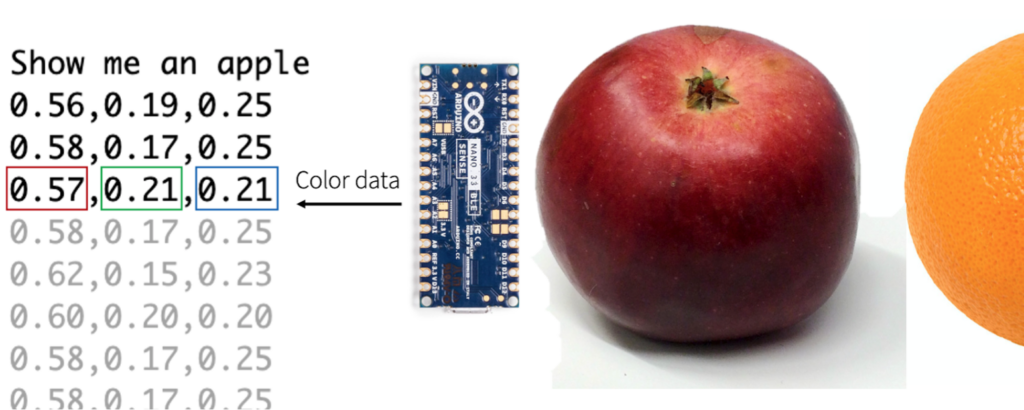
The sketch takes 30 color samples for each object class. You can show it one object and it will sample the color 30 times — you don’t need 30 apples for this tutorial! (Although a broader dataset would make the model more generalized.)
Classification
With the example samples acquired the sketch will now ask to guess your object! The example reads the color sensor using the same function as it uses when it acquired training data — only this time it calls the classify function which will guess an object class when you show it a color:
readColor(color);
// Classify the object
classification = myKNN.classify(color, K);You can try showing it an object and see how it does:
Let me guess your object
0.44,0.28,0.28
You showed me an AppleNote: It will not be 100% accurate especially if the surface of the object varies or the lighting conditions change. You can experiment with different numbers of examples, values for k and different objects and environments to see how this affects results.
How does KNN work?
Although the Arduino_KNN library does the math for you it’s useful to understand how ML algorithms work when choosing one for your application. In a nutshell, the KNN algorithm classifies objects by comparing how close they are to previously seen examples. Here’s an example chart with average daily temperature and humidity data points. Each example is labelled with a season:
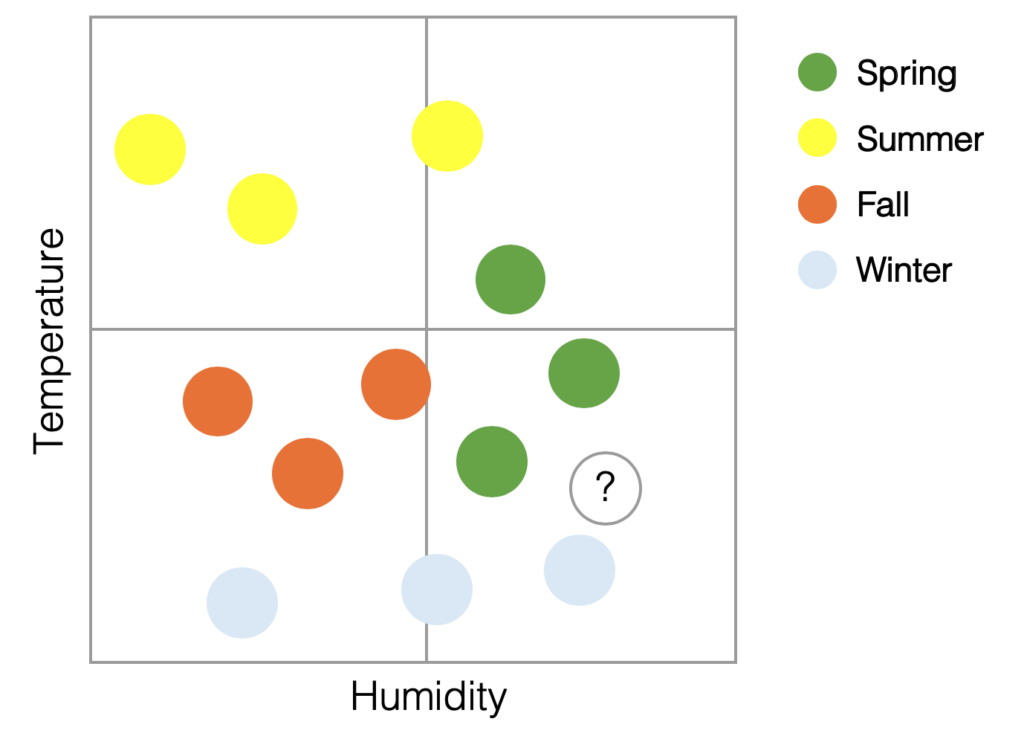
To classify a new object (the “?” on the chart) the KNN classifier looks for the most similar previous example(s) it has seen. As there are two inputs in our example the algorithm does this by calculating the distance between the new object and each of the previous examples. You can see the closest example above is labelled “Winter”.
The k in KNN is just the number of closest examples the algorithm considers. With k=3 it counts the three closest examples. In the chart above the algorithm would give two votes for Spring and one for Winter — so the result would change to Spring.
One disadvantage of KNN is the larger the amount of training example data there is, the longer the KNN algorithm needs to spend checking each time it classifies an object. This makes KNN less feasible for large datasets and is a major difference between KNN and a deep learning based approach.
Classifying objects by color
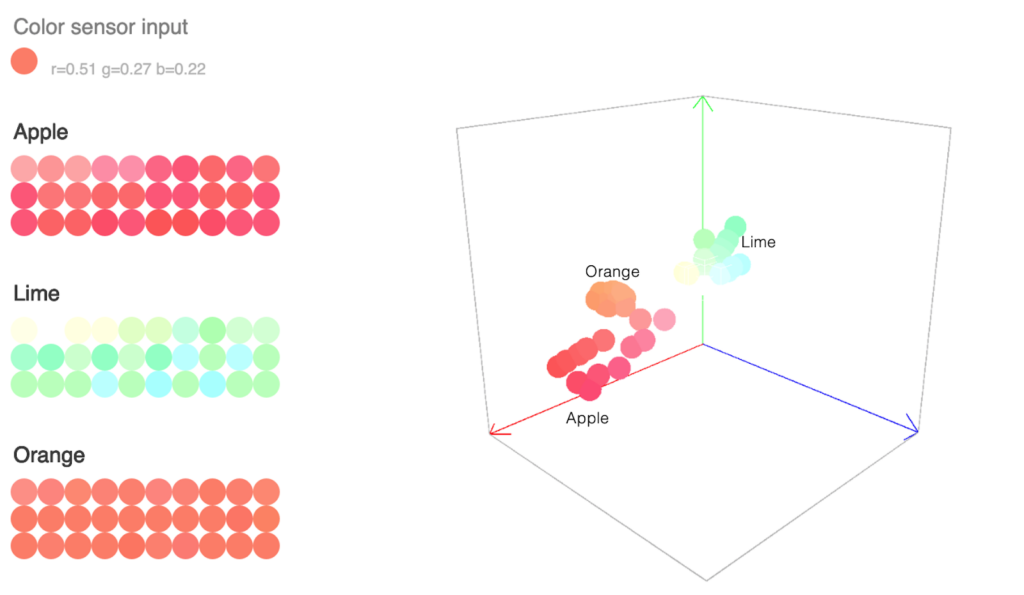
In our color classifier example there are three inputs from the color sensor. The example colors from each object can be thought of as points in three dimensional space positioned on red, green and blue axes. As usual the KNN algorithm guesses objects by checking how close the inputs are to previously seen examples, but because there are three inputs this time it has to calculate the distances in three dimensional space. The more dimensions the data has the more work it is to compute the classification result.
Further thoughts
This is just a quick taste of what’s possible with KNN. You’ll find an example for board orientation in the library examples, as well as a simple example for you to build on. You can use any sensor on the BLE Sense board as an input, and even combine KNN with other ML techniques.
Of course there are other machine learning resources available for Arduino include TensorFlow Lite tutorials as well as support from professional tools such as Edge Impulse and Qeexo. We’ll be inviting more experts to explore machine learning on Arduino more in the coming weeks.
No comments:
Post a Comment